Search tips for Usedlens.co.uk

I would like to provide a feature to browse by camera or lens by mount, but until then you’ll have to get typing!
Please comment if you’d like further explanation, help or have some suggestions to do with the search features.
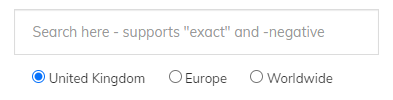
The default search box
Words that you enter into the search box are all matched against the title of the product, and a hidden keyword field, the results will instantly appear as you type.
Partial Matching
The search will automatically attempt partial matching, so if you type 50 it will get results for 50mm, and as you type the letters N-i-k results for Nikon will already be appearing.
Exact Matching
Partial matching means that searching for Nikon D50 will also provide results for Nikon D500 and Nikon D5000. You can apply quotes to match an exact phrase, typing Nikon “D50” will provide the desired results.
Negative Matching
Adding a hyphen or minus sign to the beginning of a search term will remove results that partially match it. If you find your results are cluttered with unwanted products, add some negative matches. As an example, canon “50mm” -sigma this will retrieve results for Canon 50mm lenses, that do not contain the word Sigma.
Focal Lengths and Apertures
Used products, particularly across different retailers, lack consistency in naming. A lens name could be entered as Canon 50mm f2 or Canon 50/2 or Canon 50mm 2.0. Be aware of this when making you search, you might like to try variations as “50mm” will not find results for 50/2.
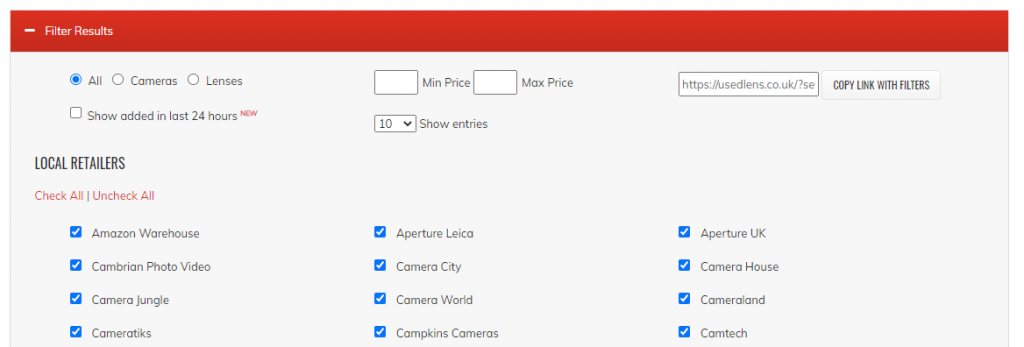
Search Filters
Search Filters
Below the results table is an expandable filter menu.
Product Type
By default ‘all’ products are shown, you can limit this to just cameras and lenses, this filter is not perfect some retailers do not distinguish between camera and lens so there is an element of ‘educated guesswork’ based on elements of the product title.
Added in last 24 hours
Show products that have been newly added to our database in the last 24 hours
Min and Max Price
Filter products by minimum and maximum price
Show entries
By default the table shows a maximum of 10 entries per page, you can increase this.
Copy link with filters
Your search term and the filters will automatically appear in the URL bar at the top of your browser, you can bookmark this or share it with others. The “copy link with filters” button was an early implementation of this, and may be removed in the future.
Retailer Lists
Here you can refine which retailers you want to show results for, by default all retailers are shown.
Lawrence
says:Great Website, been using it for some time with great results. Thank you.
A question re filtering out results:
I use the minus/hyphen to filter out stuff I specifically don’t want to see. But how do I filter out something like “OM-D”?
I can’t just filter out -OM because this will remove many items that I want to include. I have tried using wild cards like ? & * to replace the “-” & I have also tried -“OM-D” but nothing seems to get me what I want. as an aside, -“OM-D” works in ebay i believe
dancook
says:Thanks Lawrence, if I understand correctly you can just use -OM-D example URL https://usedlens.co.uk/?search=E-M1%20-OM-D&length=100&retailer=0&brand=all